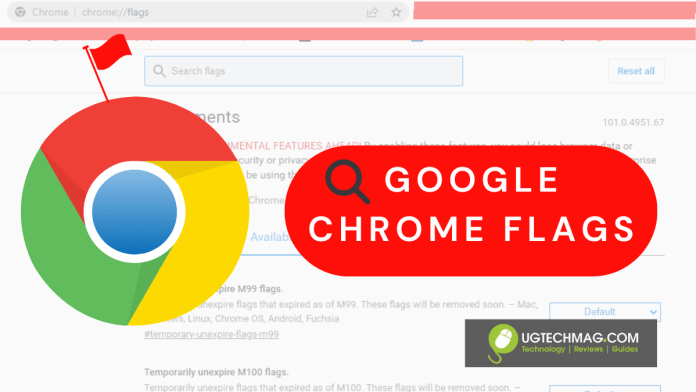In this post, we talk about what google chrome flags are and how to turn them on. Chrome is currently the primary browser of more than 2.65 billion internet users. That’s up from 1.29 billion in 2014 – backlinko. Chrome is an immensely fast web browser; it loads and displays pages very quickly. It has a very basic, simple design, making it easy to use. We can talk about all the benefits of chrome but in the end, we can all agree that the browser is easy to use. But, what are Google Chrome flags?
Read: How to Change Language & Translate Page on Google Chrome
Contents
What are Google Chrome Flags?
Irrespective of whether you are using a Chromebook (with Chrome OS) or Google, Chrome can test experimental APIs (Application Programming Interfaces) in the browser.
Google Chrome users have the opportunity of trying out versions of tests like the browser in beta and other really experimental things that were not even included in the more alpha alternatives of the browser, using the “flags” feature of Chrome.

Some examples of Google Chrome flags include:
a) Quieter notification which blocks notifications from websites.
b) Faster download speeds which break down file sizes into smaller chunks hence accelerating download speed.
c) Password import which imports passwords from different browsers.
e) Enable smooth scrolling which improves the scrolling experience on mobile and desktop.
d) Heavy ad intervention where Chrome starts aggressively blocking ads that are resource-heavy on your system.
f) Share webpages using QR codes. This shares a web page link from your phone to your desktop within seconds.
g) Secure DNS lookups which secure HTTPS connection while using the internet.
e) Auto freeze collapsed tab groups which freeze collapsed tabs thus saving resources.
How to turn on chrome flags (Mobile and Web)

- Firstly, open the Google Chrome Browser, go to the URL bar and type in chrome://flags and hit enter.
- Secondly, hitting enter after typing “chrome://flags” into the navigation bar will open a new window, “Experimental”, and this window is divided into two parts: Available and Unavailable
- Thirdly, scroll through the list and find what you’re looking for. Once you’ve found the feature you’re looking for, select the drop-down menu next to it (it usually says DEFAULT) and select ENABLED. This will enable Flags for this option.
- Fourthly, once you have enabled your desired Flags in Chrome’s Experimental Mode, you’ll need to restart the browser. Once you’ve restarted the Chrome browser, all of the new features will be available to use.
The Google Chrome app is available for download on both Android and iOS and other devices (PC, MacBook, and iPad)
That is how you turn on google chrome flags, you can follow the same steps to deactivate google chrome flags.