Sometimes, when you try to open a program on your computer, you might see a message that says “The application was unable to start correctly.” This is called Windows Error 0xc00000e5, and it happens to many people.
The error occurs because something is wrong with one or more of your programs. It could be that your antivirus software thinks the program is bad, even if it’s not. Or maybe the program can’t find some important files it needs to work.
This error can be annoying because it stops you from using the program. But don’t worry, it’s not too hard to fix if you follow some steps.
Contents
How to Fix the 0xc00000e5 Application Error
There are a few things you can try to fix this error. Let’s see what they are:
Check Your Antivirus:
Your antivirus software might be causing the problem. Some antivirus programs, like Microsoft Defender, Comodo, and AVG, can make this error happen.
So, you can run a scan to check if your computer has any viruses. If it finds any, remove them.
After that, try opening the program again to see if the error is gone.
Run as Administrator:
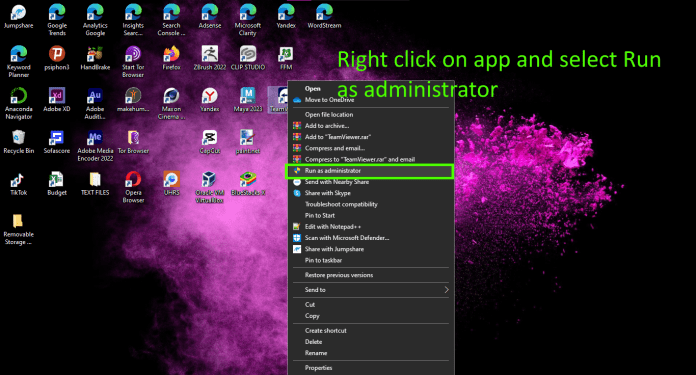
If the antivirus is not the issue, maybe the program needs more power to work correctly. You can try running the program as an administrator.
To do this, right-click on the program’s icon and choose “Run as Administrator.”
Then click “Yes” when asked.
READ ALSO: Windows Error 0x80070570: Fix it in a Snap!
Use Command Prompt:
If the problem is still there, you can use a tool called Command Prompt to check for bad files on your computer. First, open Command Prompt as an administrator.
Then, type “SFC /scannow” and press “Enter.”

This will look for and try to fix any bad files.
If that doesn’t help, you can also try “chkdsk /r c:” to check your hard drive for problems.

After trying these steps, see if the error is fixed and the program works again.
Remember, it’s okay if one solution doesn’t work, just move on to the next one until you find the right fix for your problem.
Conclusion
Windows Error 0xc00000e5 is a common problem when opening applications. It indicates issues with one or more apps, often caused by antivirus software flagging the app as suspicious or the app’s inability to access necessary system files. To fix the error, try scanning for viruses, running the app as an administrator, and using Command Prompt for system file checks. Be patient and try different solutions to resolve the error and use your apps smoothly again.


