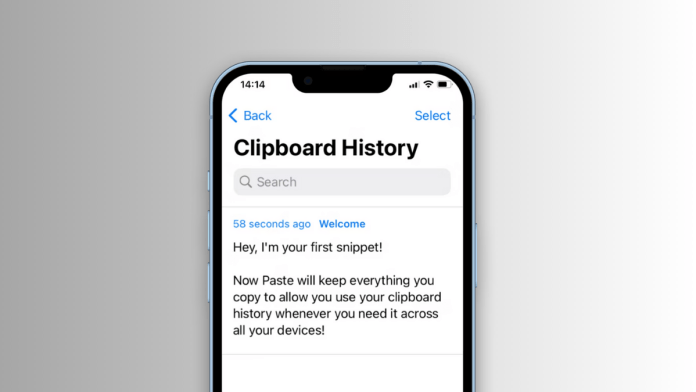If you’re new to the iPhone 13, you may be wondering where the clipboard is located. The clipboard is a temporary storage area where items that you have copied or cut are saved so that you can paste them later. It’s a very useful feature that can save you a lot of time and effort. So, where is the clipboard on the iPhone 13?
The clipboard on the iPhone 13 is actually hidden from view. Unlike on a computer, you can’t see the items that you have copied or cut on your iPhone 13. However, the items that you have copied or cut are still saved in the clipboard and can be pasted into another app.
To access the clipboard on your iPhone 13, you need to follow these steps:
- Open the app where you want to paste the item.
- Tap and hold on to the text field or the location where you want to paste the item.
- Tap “Paste” from the pop-up menu.
When you tap “Paste”, the item that you have copied or cut will be pasted into the text field or location that you selected. You can also paste the item into another app by switching to that app and following the same steps.
It’s important to note that the clipboard on the iPhone 13 can only hold one item at a time. This means that if you copy or cut something else, the previous item will be replaced. If you want to save multiple items in the clipboard, you can use a third-party app such as CopyClip and ClipBoard.
Use ClipBoard to access and save your past clipboards on your iPhone
In today’s digital age, copy-pasting has become an integral part of our daily routine. We use it to share links, save notes, or simply copy important information. However, have you ever found yourself in a situation where you accidentally copied something new, overwriting the previous clipboard content? Or, perhaps, you needed to access something you copied earlier, but it’s lost in the sea of copied text? If yes, then you’ll be delighted to know that there’s a solution to this problem – Clipboard. Clipboard is an iPhone app that allows you to save and access your past clipboards easily. In this article, we’ll discuss how to use Clipboard on your iPhone and make the most out of this useful tool.
- Download and install the ClipBoard app on your device.
- Once the download is complete, go to the device settings then select General.
- Under General settings, select Keyboard then tap on KeyBoards and select Add New Keyboard.
- Chose Clipboard from the list and it will be added to your keyboard.
- Now go back to the device settings menu and select Clipboard, then Allow to paste from other apps.
- Every time, you copy something, it will be added to the clipboard app and you can access it from your keyboard. Tap on a particular clipboard history to copy something.